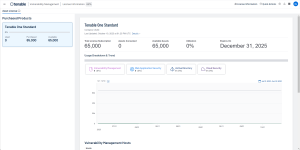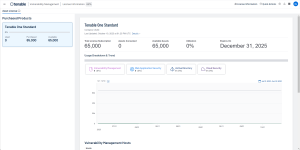License Information
On the License Information page, you can view a complete breakdown of your Tenable products and their license usage. You can view this information in multiple ways, including visual overviews by product or time period that enable you to spot trends such as temporary usage spikes or product misconfigurations.
Tip: For details on how Tenable licenses work in each product that appears on the License Information page, see Licensing Tenable Products. To learn about license overages, see Tenable Cloud Overage Process.
View the License Information Page
To view the License Information page, in the top navigation bar, click the gear icon. Then, on the page that appears, click License Information. The License Information page appears.
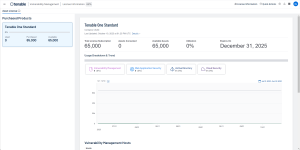
The License Information page shows license usage for all products in your current Tenable container.
On the left, click a product tile to view details. If a product is still being evaluated or has expired, a label appears.
- Used — The total number of licenses used or assessed from your product subscription.
- Purchased — The number of licenses you have purchased for that product.
- Available — The remaining available licenses from your subscription that have not yet been assessed.
At the top of the page, view a summary of the selected product:
- Product Name — The name of the product.
- Container UUID — The unique ID for the container.
- Last Updated — The date and time the product was last updated.
- Site Name — The cluster containing your installed products in Tenable 's cloud.
- Region — The geographic region in which your cluster is located.
- Plugin Set — The version for the product's Nessus plugin set.
- Plugin Updated — The date and time the Nessus plugin set was last updated.
- Total License Subscription — The total number of licenses purchased as part of your product subscription.
- Assets Consumed — The total number of licenses used or assessed from your product subscription.
- Available Assets — The remaining available licenses from your subscription that have not yet been assessed.
- Utilization — The percentage of your licenses that have been used. This value is calculated as the number of licenses consumed divided by the total license subscription.
- Expires On — The date your Tenable subscription expires.
See visual breakdowns of your asset usage:
- Bar Chart — ( Tenable One only) View your total license use by Tenable One component in a bar chart. Note: If you have the new version of Tenable Cloud Security , your licensed asset count is calculated by multiplying your Compute, Serverless, and Container Repositories assets against any ratio and adding your Container Images (if you have Tenable Container Security ). If your organization has a ratio, it appears in the Cloud Security section, in the License Ratio field. To learn more about the ratio Tenable may apply to your cloud resources, contact your Tenable representative.
- Usage Over Time – View your license use over time in a line chart where the X-axis is the time period and the Y-axis is the number of assets used. With the filters at the top of the chart, switch between time periods on the left, or specify a custom date range on the right. Tip: ( Tenable One -only) Click the tiles above the chart to select or deselect products.
View the number of Tenable Vulnerability Management assets that count towards your license:
View the number of cloud resources in your environment identified by Tenable Cloud Security .
Note Tenable Cloud Security has two versions. If you have the latest version, your licensed cloud asset counts appear in the Compute, Serverless, and Container Repositories fields, as well as the Container Images field if you have Tenable Container Security . To view your total licensed cloud assets, see the Usage Breakdown & Trend section.
- License Ratio — (New version only) Any ratio applied to your Compute, Serverless, and Container Repositories resources. For example, if your organization has a ratio of 3, 10 Compute resources equals 30 licensed Tenable assets. To learn more about the ratio Tenable may apply to cloud resources, contact your Tenable representative.
- Compute — (New version only) Cloud computing resources such as AWS EC2 instances or Azure virtual machines. Hover on this field to view your billable resources, or the total number of resources before any ratio is applied.
- Serverless — (New version only) Cloud serverless resources such as AWS Lambda or Azure Functions. Hover on this field to view your billable resources, or the total number of resources before any ratio is applied.
- Container Repositories — (New version only) Cloud container repositories scanned by Tenable Cloud Security . Hover on this field to view your billable resources, or the total number of resources before any ratio is applied.
- Container Images (Legacy Container Security) — The number of packaged applications that count towards your license. Only used if you have Tenable Container Security .
- Billable — (Legacy only) A subset of cloud assets that are considered licensed, typically cloud compute, storage, or network resources scanned in the past 90 days.
Tip: If you have the new version of Tenable Cloud Security , these assets do not count towards your license.
View the number of Tenable Web App Scanning resources that count towards your license:
- FQDNs — The number of fully qualified domain names that count towards your license.
Note: Tenable Web App Scanning determines asset count by the number of fully qualified domain names (FQDNs) that are scanned for your user account. An asset does not count against your license limit until it has been successfully scanned for vulnerabilities.
- Observable Objects — The number of assets discovered and added to your inventory in Tenable Attack Surface Management .
Note: If you are a Tenable One Standard customer, these resources do not count towards your asset license.
View the number of Tenable Identity Exposure resources that count towards your license:
Copyright © 2024 Tenable, Inc. All rights reserved. Tenable, Tenable Nessus , Tenable Lumin , Assure, and the Tenable logo are registered trademarks of Tenable, Inc. or its affiliates. All other products or services are trademarks of their respective owners.